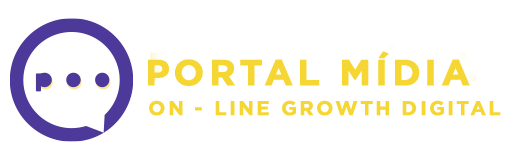iTunes is a powerful media player and organizer developed by Apple Inc. that allows users to manage their music, movies, TV shows, podcasts, and even mobile devices such as iPhones and iPads. Although originally designed for Mac operating systems, iTunes is also available on Windows laptops, providing users with seamless music management experience. In this article, we will explore some tips and tricks that can help maximize your iTunes experience on your Windows laptop, allowing you to easily organize and access your favorite tunes.
iTunes is a popular music management software that has been around for many years. It was first released by Apple in 2001, and since then it has undergone many changes and improvements. Today, iTunes is available on both Mac and Windows operating systems.
For Windows users, iTunes can sometimes present some challenges. However, with a few tips and tricks, you can maximize your iTunes experience on your Windows laptop. Here are some suggestions:
1. Keep your iTunes updated: One of the most important things to do when using iTunes on a Windows laptop is to keep it updated. Regular updates help to fix bugs and improve the overall performance of the software, so be sure to check for and install any available updates.
2. Organize your music library: iTunes makes it easy to organize your music library. You can create playlists, sort your music by artist, album, or genre, and even add custom tags to your music files. Taking the time to properly organize your music library will make it easier to find the songs you want to listen to.
3. Use iCloud Music Library: If you have an iPhone or iPad, you can use iCloud Music Library to access your music from anywhere. This feature allows you to store your music library in the cloud and access it from any device. To use iCloud Music Library on your Windows laptop, simply sign in to your iTunes account and turn on the feature.
4. Take advantage of iTunes Match: If you have a large music library that you don’t want to store in the cloud, you can use iTunes Match instead. This feature allows you to match your music library with songs in the iTunes Store, giving you access to high-quality versions of your music without taking up space on your hard drive.
5. Customize your settings: iTunes offers a variety of customizable settings that allow you to tailor the software to your preferences. For example, you can adjust the sound quality of your music playback, change the appearance of iTunes, and even set up automatic backups for your music library.
In conclusion, iTunes can be a powerful tool for managing your music library on a Windows laptop. By keeping the software updated, organizing your music library, using iCloud Music Library or iTunes Match, customizing your settings, and exploring other features, you can get the most out of your iTunes experience.